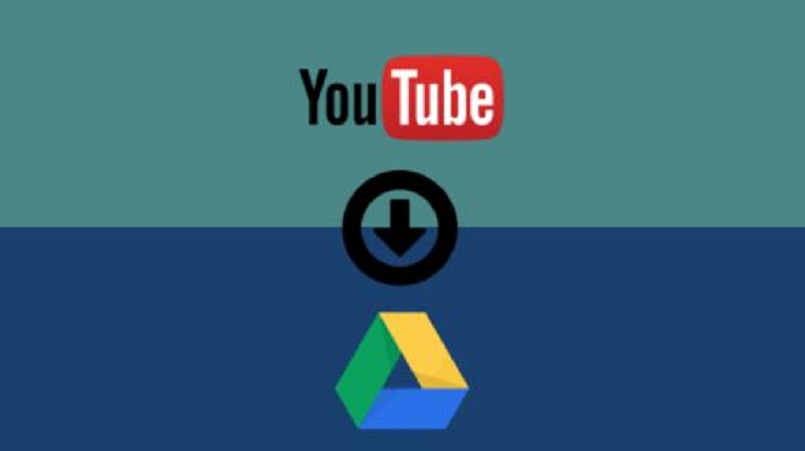
We are slowly moving towards less downloading and more streaming era.
With products like Google Drive, One Drive, Dropbox, all of our data whether it’s images, music, videos, docs can live in the cloud.
It’s easy to upload data to your Google Drive from your computer or smartphone. But you can also download files to your Google Drive directly from the internet. This includes downloading YouTube videos to Google drive, saving web pages, and even download a software and other files to Google Drive.
How to download YouTube videos to Google Drive directly?
In the past, you might’ve read about YouTube video downloaders on Fossbytes. There are very handy when you want to save YouTube videos for viewing later. YouTube provides an option to make videos offline, but it’s only limited to YouTube app.
Save YouTube videos to Google drive:
- Go to the Google Chrome Store and add the Save to Google Drive extension.
- Go to your Google drive and create a folder named YouTube Downloads. You can choose any name you like.
- Now, you can see the drive logo on the top-right side of the Google Chrome window.
- Right-click the Google drive logo and click Options.
- Click Allow on the permissions page displayed by Google.
- Click Change destinations folder.
- Highlight (click) the YouTube Downloads folder and click Select.
- Now, go to YouTube website.
- Copy the video link of your favorite video. If you’re playing the video, you can copy the link from the address bar. Else, right-click a video thumbnail and click Copy Link Address.
- The next step involves creating a download link for the YouTube video you want to save to your Google drive.
You can use KeepVid to generate YouTube video download links. You can find any other service to the same. - On KeepVid, paste the YouTube video link and click Download. In a few seconds, it’ll show download options for different video qualities.
- Right-click the quality option you like and click Save to Google Drive.
- The download process will take some time depending on the size of the video.
That’s all. Now, go to the YouTube downloads folder on your Google drive where the video will waiting for you. You’d have to wait for some before you can watch the video Google because has to process the video. Once the processing gets finished, double-click the video to play it.
Now, you’d say this doesn’t make the video offline. The story doesn’t end here.
Save any file to Google Drive directly
You can download any file from the internet to your Google drive provided you have the download link for the file. You can right-click any image, link, or HTML 5 audio/video and save, it to google drive. Google drive supports video formats including MP4, 3gpp, MOV, AVI, WMV, FLV, MTS, WebM.
Keep in mind, all the content will go into the YouTube Downloads folder you set as default in the options. However, there is a limit on the download size of the file.
Download the Save to Google Drive extension on Google Chrome store.
Important: Not all content on Youtube is free of legal liabilities. So, downloading YouTube videos, other than the download button provided by YouTube, can be illegal or legal depending on the video. Many channels upload copyrighted content on YouTube that’s only for the purpose of streaming.
